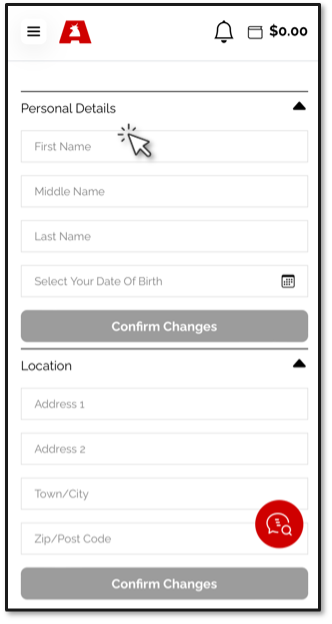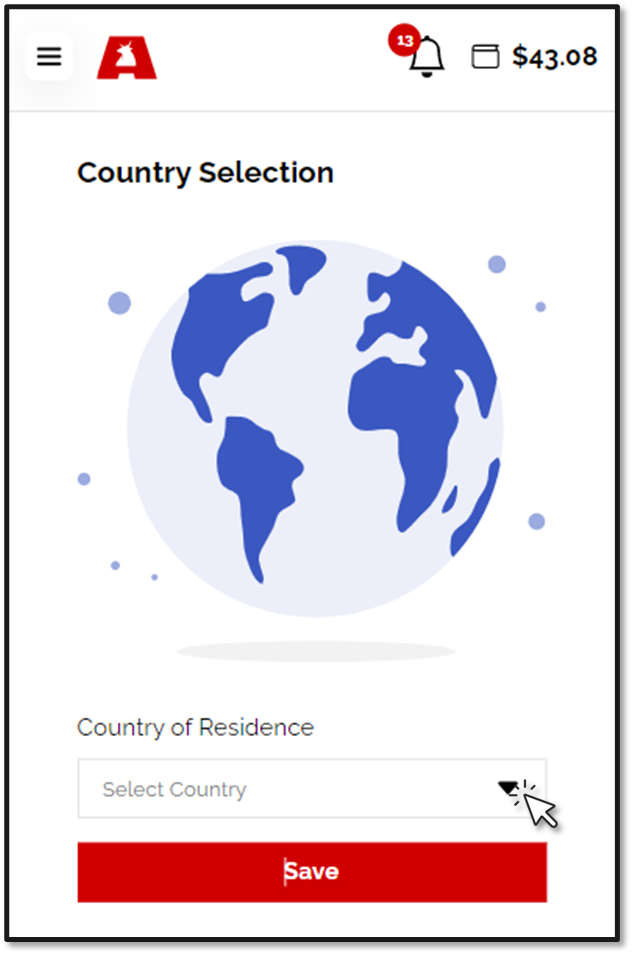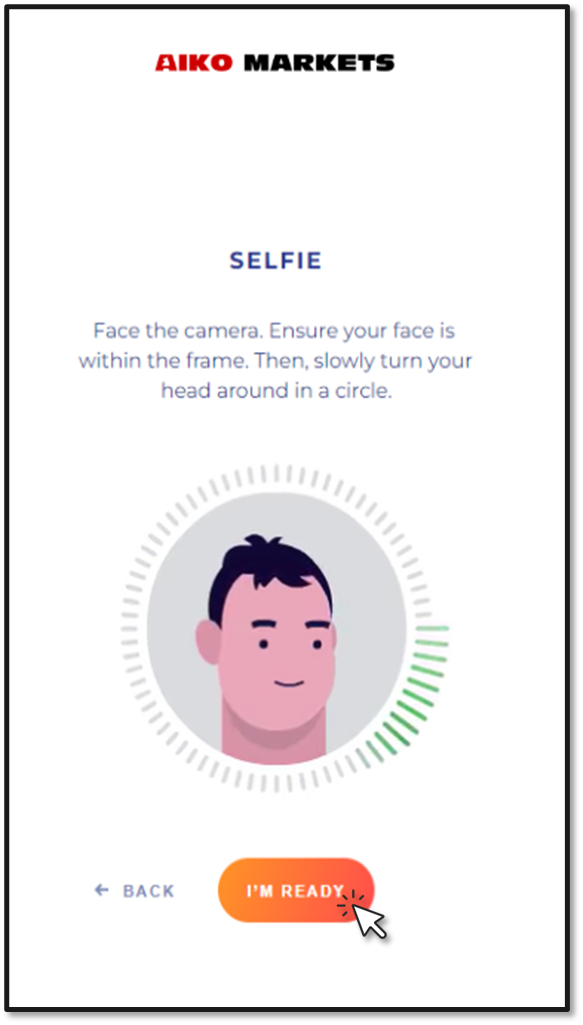This process is mandatory and must be completed in the initial stages of setting up your account.
IMPORTANT
To continue with the process, it is crucial that the personal information you provide us in your Aiko Markets account matches the proof of identity you select to complete the verification.
In order to check your personal details, follow these easy steps:
- Sign in to your account and access the Settings tab.
- Go to the Personal Details section.
- Complete each field precisely as it appears in your document.
Please double-check that all fields are correctly filled out and matches with the information contained in your document.
Furthermore, before starting the Verification process, make sure that:
- You have a valid ID Document and a mobile device to take a selfie. For examples of what proof of ID documents we accept, click here, please.
- Your ID is not expired. Please be aware that when your ID Document expires, you would need to go through the Identity Verification process again.
Identity Verification: Step-by-Step Guide
- Click on the Identity Verification tab.
- You will need to start by choosing your country of residence.
- Now, you would need to choose the country that issued your document and the type of ID Document you will provide.
- The type of document section will vary depending on which country you select.
- The type of document section will vary depending on which country you select.
- Select the document type you will be uploading.
- Then, You will be asked to either take a live photo of the ID document or you can upload one from your computer/device.
- After uploading your ID document, you must take a Live selfie photo. Follow the instructions provided below.
Our system will now check the documents you have provided. Please do not turn off the computer/device you are using. Kindly wait for the process to finish.
Once you have completed the verification process, you can go back to your main account screen and click/tap on the Identity Verification tab to see the outcome. If your account has been approved, the status will show as Approved, if not, you will be advised what else would need to be provided and you will be able to upload that document by clicking on the Documents tab on the left-hand menu.